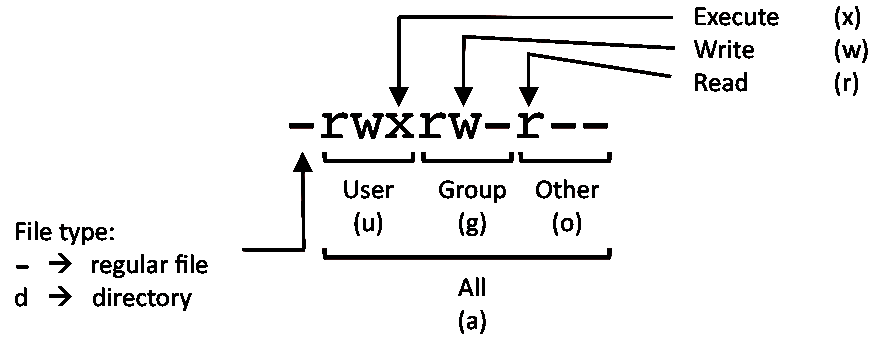VIM Cheat Sheet
Global
:help keyword – open help for keyword
:o file – open file
:saveas file – save file as
:close – close current window
Cursor Movements
h – move cursor left
j – move cursor down
k – move cursor up
l – move cursor right
H – move to top of screen
M – move to middle of screen
L – move to bottom of screen
w – jump forwards to the start of a word
W – jump forwards to the start of a word (words can contain punctuation)
e – jump forwards to the end of a word
E – jump forwards to the end of a word (words can contain punctuation)
b – jump backwards to the start of a word
B – jump backwards to the start of a word (words can contain punctuation)
0 – jump to the start of the line
^ – jump to the first non-blank character of the line
$ – jump to the end of the line
g_ – jump to the last non-blank character of the line
gg – go to the first line of the document
G – go to the last line of the document
5G – go to line 5
fx – jump to next occurrence of character x
tx – jump to before next occurrence of character x
} – jump to next paragraph (or function/block, when editing code)
{ – jump to previous paragraph (or function/block, when editing code)
zz – center cursor on screen
Ctrl + b – move back one full screen
Ctrl + f – move forward one full screen
Ctrl + d – move forward 1/2 a screen
Ctrl + u – move back 1/2 a screen
Tip: Prefix a cursor movement command with a number to repeat it. For example, 4j moves down 4 lines.
Insert Mode
i – insert before the cursor
I – insert at the beginning of the line
a – insert (append) after the cursor
A – insert (append) at the end of the line
o – append (open) a new line below the current line
O – append (open) a new line above the current line
ea – insert (append) at the end of the word
Esc – exit insert mode
Editing
r – replace a single character
J – join line below to the current line
cc – change (replace) entire line
cw – change (replace) to the end of the word
c$ – change (replace) to the end of the line
s – delete character and substitute text
S – delete line and substitute text (same as cc)
xp – transpose two letters (delete and paste)
u – undo
Ctrl + r – redo
. – repeat last command
Marking Text (Visual Mode)
v – start visual mode, mark lines, then perform an operation (such as d-delete)
V – start linewise visual mode
Ctrl + v – start blockwise visual mode
o – move to the other end of marked area
O – move to other corner of block
aw – mark a word
ab – a block with ()
aB – a block with {}
ib – inner block with ()
iB – inner block with {}
Esc – exit visual mode
Visual Commands
> – shift text right
< – shift text left
y – yank (copy) marked text
d – delete marked text
~ – switch case
Registers
:reg – show registers content
"xy – yank into register x
"xp – paste contents of register x
Tip: Registers are being stored in ~/.viminfo, and will be loaded again on next restart of vim.
Tip: Register 0 contains always the value of the last yank command.
Marks
:marks – list of marks
ma – set current position for mark A
`a – jump to position of mark A
y`a – yank text to position of mark A
Macros
qa – record macro a
q – stop recording macro
@a – run macro a
@@ – rerun last run macro
Cut and Paste
yy – yank (copy) a line
2yy – yank (copy) 2 lines
yw – yank (copy) the characters of the word from the cursor position to the start of the next word
y$ – yank (copy) to end of line
p – put (paste) the clipboard after cursor
P – put (paste) before cursor
dd – delete (cut) a line
2dd – delete (cut) 2 lines
dw – delete (cut) the characters of the word from the cursor position to the start of the next word
D – delete (cut) to the end of the line
d$ – delete (cut) to the end of the line
x – delete (cut) character
Exiting
:w – write (save) the file, but don’t exit
:w !sudo tee % – write out the current file using sudo
:wq or :x or ZZ – write (save) and quit
:q – quit (fails if there are unsaved changes)
:q! or ZQ – quit and throw away unsaved changes
Search and Replace
/pattern – search for pattern
?pattern – search backward for pattern
\vpattern – ‘very magic’ pattern: non-alphanumeric characters are interpreted as special regex symbols (no escaping needed)
n – repeat search in same direction
N – repeat search in opposite direction
:%s/old/new/g – replace all old with new throughout file
:%s/old/new/gc – replace all old with new throughout file with confirmations
:noh – remove highlighting of search matches
Search in Multiple Files
:vimgrep /pattern/ {file} – search for pattern in multiple files
e.g.
:vimgrep /foo/ **/*
:cn – jump to the next match
:cp – jump to the previous match
:copen – open a window containing the list of matches
Working With Multiple Files
:e file – edit a file in a new buffer
:bnext or :bn – go to the next buffer
:bprev or :bp – go to the previous buffer
:bd – delete a buffer (close a file)
:ls – list all open buffers
:sp file – open a file in a new buffer and split window
:vsp file – open a file in a new buffer and vertically split window
Ctrl + ws – split window
Ctrl + ww – switch windows
Ctrl + wq – quit a window
Ctrl + wv – split window vertically
Ctrl + wh – move cursor to the left window (vertical split)
Ctrl + wl – move cursor to the right window (vertical split)
Ctrl + wj – move cursor to the window below (horizontal split)
Ctrl + wk – move cursor to the window above (horizontal split)
Tabs
:tabnew or :tabnew file – open a file in a new tab
Ctrl + wT – move the current split window into its own tab
gt or :tabnext or :tabn – move to the next tab
gT or :tabprev or :tabp – move to the previous tab
#gt – move to tab number #
:tabmove # – move current tab to the #th position (indexed from 0)
:tabclose or :tabc – close the current tab and all its windows
:tabonly or :tabo – close all tabs except for the current one
:tabdo command – run the command on all tabs (e.g. :tabdo q – closes all opened tabs)
More About VIM
If you're looking for even more help with vim, then check out the Vim Masterclass course.