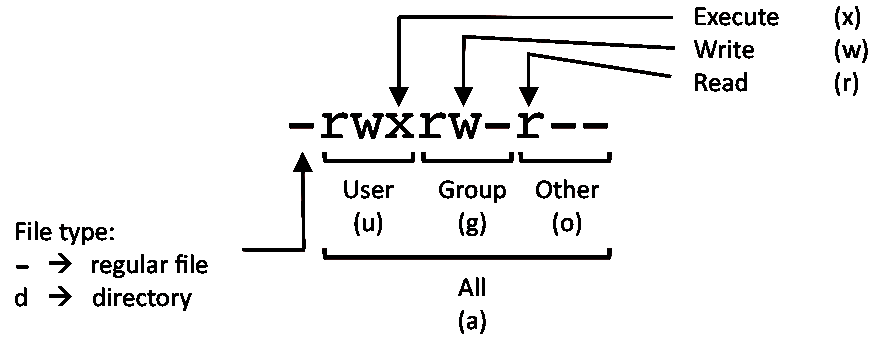Peter Hernberg
Floris Lambrechts − Language changes, various small fixes (v0.8).
2000−05−02
Revision History
Revision 0.8 2003−02−20 Revised by: fl
language changes, various small fixes
Revision 0.5 2000−05−15 Revised by: ph
added section on securing pam, added resources section
Revision 0.1 2000−05−02 Revised by: ph
initial version
Explains how user and group information is stored and how users are authenticated on a Linux system (PAM),
and how to secure you system's user authentication.
Table of Contents
1. Introduction....................................................................................................................................................1
1.1. How this document came to be.........................................................................................................1
1.2. New versions....................................................................................................................................1
1.3. Feedback..........................................................................................................................................1
1.4. Copyrights and Trademarks..............................................................................................................1
1.5. Acknowledgements and Thanks.......................................................................................................1
1.6. Assumptions about the reader...........................................................................................................2
2. How User Information is Stored on Your System.......................................................................................3
2.1. /etc/passwd.......................................................................................................................................3
2.2. Shadow passwords...........................................................................................................................3
2.3. /etc/group and /etc/gshadow.............................................................................................................3
2.4. MD5 encrypted passwords................................................................................................................4
2.5. Sifting through the mess...................................................................................................................4
3. PAM (Pluggable Authentication Modules)...................................................................................................5
3.1. Why..................................................................................................................................................5
3.2. What.................................................................................................................................................5
3.2.1. Distributions that support pam................................................................................................5
3.2.2. Installing PAM........................................................................................................................6
3.3. How..................................................................................................................................................6
3.3.1. PAM configuration files..........................................................................................................6
3.3.2. A little something....................................................................................................................6
3.3.3. Configuration syntax...............................................................................................................7
3.3.4. pam.conf configuration...........................................................................................................8
3.4. Getting more information.................................................................................................................8
4. Securing User Authentication.......................................................................................................................9
4.1. A strong /etc/pam.d/other..................................................................................................................9
4.1.1. A paranoid configuration.........................................................................................................9
4.1.2. A kinder configuration............................................................................................................9
4.1.3. Choosing a /etc/pam.d/other..................................................................................................10
4.2. Disabling logins for user with null passwords................................................................................10
4.3. Disable unused services..................................................................................................................10
4.4. Password−cracking tools................................................................................................................10
4.5. Shadow and MD5 passwords..........................................................................................................11
5. Tying it all together......................................................................................................................................12
5.1. Apache + mod_auth_pam...............................................................................................................12
5.2. Our example...................................................................................................................................12
5.3. Installing mod_auth_pam...............................................................................................................12
5.4. Configuring PAM...........................................................................................................................12
5.4.1. Deciding how to configure PAM..........................................................................................12
5.5. Configuring Apache........................................................................................................................13
5.6. Testing our setup............................................................................................................................13
User Authentication HOWTO
i
Table of Contents
6. Resources......................................................................................................................................................14
6.1. PAM...............................................................................................................................................14
6.2. General Security.............................................................................................................................14
6.3. Offline Documentation..................................................................................................................14
7. Conclusion....................................................................................................................................................15
User Authentication HOWTO
ii
1. Introduction
1.1. How this document came to be
When trying to add a number of (mostly unnecessary :) network services to my existing home network, I kept
running into the problem of authentication, so I decided to figure out how authentication works on linux
systems, write a HOWTO, and call it my senior project. I hope this document helps you understand this
often−forgotten, but very important, aspect of system administration.
1.2. New versions
Unitl I get my domain up and running properly, the newest version of this document will be available from
http://www.linuxdoc.org/.
1.3. Feedback
Comments, corrections, suggestions, flames, and flying saucer sightings can be sent to petehern@yahoo.com.
1.4. Copyrights and Trademarks
(c) 2000 Peter Hernberg
This manual may be reproduced in whole or in part, without fee, subject to the following restrictions:
The copyright notice above and this permission notice must be preserved complete on all complete or
partial copies
·
· Any translation or derived work must be approved by the author in writing before distribution.
If you distribute this work in part, instructions for obtaining the complete version of this manual must
be included, and a means for obtaining a complete version provided.
·
Small portions may be reproduced as illustrations for reviews or quotes in other works without this
permission notice if proper citation is given. Exceptions to these rules may be granted for academic
purposes: Write to the author and ask. These restrictions are here to protect us as authors, not to
restrict you as learners and educators. Any source code (aside from the SGML this document was
written in) in this document is placed under the GNU General Public License, available via
anonymous FTP from the GNU archive.
·
1.5. Acknowledgements and Thanks
Thanks to my family for putting up with me for 18 years. Thanks to the Debian folks for making such a sweet
distro for me to play with. Thanks to CGR for paying me to be a geek. Thanks to Sandy Harris for his helpful
suggestions. Finally, I'd like thank the makers of ramen noodles, because I don't know how I'd live without
them.
1. Introduction 1
1.6. Assumptions about the reader
For the purpose of this document, it is assumed that the reader is comfortably with executing commands at the
command line and editing text configuration files.
User Authentication HOWTO
1. Introduction 2
2. How User Information is Stored on Your System
2.1. /etc/passwd
On almost all linux distributions (and commercial *nixes as well), user information is stored in
/etc/passwd, a text file which contains the user's login, their encrypted password, a unique numerical user
id (called the uid), a numerical group id (called the gid), an optional comment field (usually containing such
items as their real name, phone number, etc.), their home directory, and their preferred shell. A typical entry in
/etc/passwd looks something like this:
pete:K3xcO1Qnx8LFN:1000:1000:Peter Hernberg,,,1−800−FOOBAR:/home/pete:/bin/bash
As you can see, it's pretty straight−forward. Each entry contains the six fields I described above, with each
field separated by a colon. If this were as complex as user authentication got, there would be no need for this
HOWTO.
2.2. Shadow passwords
Looking at your /etc/passwd, it's likely that you actually saw something like this:
pete:x:1000:1000:Peter Hernberg,,,1−800−FOOBAR:/home/pete:/bin/bash
Where did the encrypted password go? Before I tell you where it went, a bit explanation is required.
The /etc/passwd file, which contains information about all users, including their encrypted password, is
readable by all users, making it possible for any user to get the encrypted password of everyone on the system.
Though the passwords are encrypted, password−cracking programs are widely available. To combat this
growing security threat, shadow passwords were developed.
When a system has shadow passwords enabled, the password field in /etc/passwd is replaced by an "x"
and the user's real encrypted password is stored in /etc/shadow. Because /etc/shadow is only readable
by the root user, malicious users cannot crack their fellow users' passwords. Each entry in /etc/shadow
contains the user's login, their encrypted password, and a number of fields relating to password expiration. A
typical entry looks like this:
pete:/3GJllg1o4152:11009:0:99999:7:::
2.3. /etc/group and /etc/gshadow
Group information is stored in /etc/group. The format is similar to that of /etc/passwd, with the
entries containing fields for the group name, password, numerical id (gid), and a comma−separated list of
group members. An entry in /etc/group looks like this:
pasta:x:103:spagetti,fettucini,linguine,vermicelli
2. How User Information is Stored on Your System 3
As you can see from the "x" in the password field, group passwords can be shadowed as well. Although
groups almost never have their own passwords, it is worth noting that shadowed group password information
is stored in /etc/gshadow.
2.4. MD5 encrypted passwords
Traditionally, unix passwords were encrypted with the standard crypt() function. (For more information on the
crypt() function, see the crypt(3) manpage.) As computers grew faster, passwords encrypted with this function
became easier to crack. As the internet emerged, tools for distributing the task of password−cracking across
multiple hosts became available. Many 'newer' distributions ship with the option of encrypting passwords with
the stronger MD5 hash algorithm. (For more information on the MD5 hash algorithm, consult RFC 1321.)
While MD5 passwords will not eliminate the threat of password cracking, they will make cracking your
passwords much more difficult.
2.5. Sifting through the mess
As you can see, there are a number of different ways user authentication information can be stored on your
system (shadow passwords without MD5 encryption, /etc/passwd passwords with MD5 encryption, etc.).
How do programs like login and su know how to verify your password? Worse yet, what if you wanted to
change the way passwords are stored on your system? How will programs that need your password know that
passwords are stored differently? PAM is the answer.
User Authentication HOWTO
2. How User Information is Stored on Your System 4
3. PAM (Pluggable Authentication Modules)
Pluggable authentication modules are at the core of user authentication in any modern linux distribution.
3.1. Why
Back in the good old days of linux, if a program, such as su, passwd, login, or xlock, needed to authenticate a
user, it would simply read the necessary information from /etc/passwd. If it needed to change the users'
password, it would simply edit /etc/passwd. This simple but clumsy method presented numerous
problems for system administrators and application developers. As MD5 and shadow passwords became
increasingly popular, each program requiring user authentication had to know how to get the proper
information when dealing with a number of different schemes. If you wanted to change your user
authentication scheme, all these programs had to be recompiled. PAM eliminates this mess by enabling
programs to transparently authenticate users, regardless of how user information is stored.
3.2. What
Quoting from the Linux−PAM System Administrator's Guide: "It is the purpose of the Linux−PAM project to
separate the development of privilege granting software from the development of secure and appropriate
authentication schemes. This is accomplished by providing a library of functions that an application may use
to request that a user be authenticated." With PAM, it doesn't matter whether your password is stored in
/etc/passwd or on a server in Hong Kong. When a program needs to authenticate a user, PAM provides a
library containing the functions for the proper authentication scheme. Because this library is loaded
dynamically, changing authentication schemes can be done by simply editing a configuration file.
Flexibility is one of PAM's greatest strengths. PAM can be configured to deny certain programs the right to
authenticate users, to only allow certain users to be authenticated, to warn when certain programs attempt to
authenticate, or even to deprive all users of login privileges. PAM's modular design gives you complete
control over how users are authenticated.
3.2.1. Distributions that support pam.
Nearly all popular distributions have supported PAM for some time. Here's an incomplete list of distributions
that support PAM:
· Redhat since version 5.0
· Mandrake since 5.2
· Debian since version 2.1 (partial support in 2.1 −− complete support in 2.2)
· Caldera since version 1.3
· Turbolinux since version 3.6
· SuSE since version 6.2
This list is certainly incomplete and possibly inaccurate. I'd appreciate it if you sent any corrections or
additions to this list to
.
3. PAM (Pluggable Authentication Modules) 5
3.2.2. Installing PAM
Installing PAM from scratch is long process, beyond the scope of this HOWTO. If PAM isn't installed on
your system, you're probably running such an old version of your distribution that there are many other
reasons to upgrade. If you really want to do it yourself, then you're certainly not the sort of person who needs
any help from me. For all these reasons, I'm going to assume that you already have PAM installed.
3.3. How
Enough talk, let's dig in.
3.3.1. PAM configuration files
PAM configuration files are stored in the /etc/pam.d/ directory. (If you don't have /etc/pam.d/
directory, don't worry, I'll cover that in the next section) Let's go over there and take a look.
~$ cd /etc/pam.d
/etc/pam.d/$ ls
chfn chsh login other passwd su xlock
/etc/pam.d/$
Your system may have a few more or a few less files in this directory, depending on what's installed on your
system. Whatever the details, you probably saw a file for each of the programs on your system that
authenticate users. As you probably already guessed, each file contains the PAM authentication configuration
for the program it's named after (except for the other file, which we'll talk about in a little bit). Let's take a
look the PAM configuration file for login (I've condensed the file for the sake of simplicity):
/etc/pam.d/$ cat login
# PAM configuration for login
auth requisite pam_securetty.so
auth required pam_nologin.so
auth required pam_env.so
auth required pam_unix.so nullok
account required pam_unix.so
session required pam_unix.so
session optional pam_lastlog.so
password required pam_unix.so nullok obscure min=4 max=8
Before I dig into this file, I must mention a little something.
3.3.2. A little something
A small percentage of the readers are probably thinking, "Oh no! I don't have a /etc/pam.d directory! Your list
of distributions says that my distribution includes PAM, but I can't find that directory. Without PAM, my life
is empty and meaningless! What can I do?" Don't worry, all is not lost. If you know that your distribution
includes PAM, but you have no /etc/pam.d/ directory, then your PAM configuration is stored in
/etc/pam.conf. Rather than being spread across several files, all your PAM configuration is stored in a
single file. This adds a little twist to PAM configuration, but the proper adjustments are pointed out in section
3.3.4.
User Authentication HOWTO
3. PAM (Pluggable Authentication Modules) 6
3.3.3. Configuration syntax
PAM configuration files have the following syntax:
type control module−path module−arguments
Using the login configuration file (see above) as an example let's take a look a the syntax for PAM
configuration files:
PAM configuration tokens
type
The type token tells PAM what type of authentication is to be used for this module. Modules of the
same type can be "stacked", requiring a user to meet multiple requirements to be authenticated. PAM
recognizes four types:
account
Determines whether the user is allowed to access the service, whether their passwords has
expired, etc.
auth
Determines whether the user is who they claim to be, usually by a password, but perhaps by a
more sophistcated means, such as biometrics.
password
Provides a mechanism for the user to change their authentication. Again, this usually their
password.
session
Things that should be done before and/or after the user is authenticed. This might included
things such as mounting/unmounting the user home directory, logging their login/logout, and
restricting/unrestricting the services available to the user.
In the login config file, we see at least one entry for each type. Since this the program that allows user
to login (hence the name :), it's understandable that it needs to access all of the different types of
authentication.
control
The control token tells PAM what should be done in if authentication by this module fails. PAM
recognizes four control types:
requisite
Failure to authenticate via this module results in immediate denial of authentication.
required
Failure also results in denial of authentication, although PAM will still call all the other
modules listed for this service before denying authentication.
sufficient
If authentication by this module is successful, PAM will grant authentication, even if a
previous required module failed.
optional
Whether this module succeeds or fails is only significant if it is the only module of its type for
this service.
In the configuration file for login, we see nearly all of the different control types. Most of the required
User Authentication HOWTO
3. PAM (Pluggable Authentication Modules) 7
modules are pam_unix.so (the main authentication module), the single requisite module is
pam_securetty.so (which makes sure the user is logging in on a secure console), and the only
optional module is pam_lastlog.so (the module that retrieves information on the user's most
recent login).
module−path
The module−path tells PAM which module to use and (optionally) where to find it. Most
configurations only contain the module's name, as is the case in our login configuration file. When
this is the case, PAM looks for the modules in the default PAM module directory, normally
/usr/lib/security. However, if your linux distribution conforms to the Filesystem Hierarchy
Standard (FHS), PAM modules can be found in /lib/security.
module−arguments
The module−arguments are arguments to be passed to the module. Each module has its own
arguments. For example, in our login configuration, the "nulok" ("null ok", argument being passed to
pam_unix.so module, indicating the a blank ("null") password is acceptable ("ok").
3.3.4. pam.conf configuration
If your PAM configuration is stored in /etc/pam.conf rather than /etc/pam.d/, PAM configuration
lines are a bit different. Rather than each service having its own configuration file, all configurations are
stored in /etc/pam.conf with the service name as the first token in a configuration line. For example, the
following line in /etc/pam.d/login:
auth required pam_unix.so nulok
would become the following line in /etc/pam.conf:
login auth required pam_unix.so nulok
Except for this minor difference, all the rest of the configuration PAM syntax applies.
3.4. Getting more information
For more information on configuring PAM and complete PAM module reference, consult the Linux−PAM
System Administrator's Guide. This guide serves as a thorough and up−to−date reference on PAM
configuration.
User Authentication HOWTO
3. PAM (Pluggable Authentication Modules) 8
4. Securing User Authentication
Many linux distributions ship with user authentication that is not adequately secure. This section discusses
some of the ways you make user authentication secure on your system. While doing these things will make
your system more secure, do not be so naive as to think they make you invulnerable.
4.1. A strong /etc/pam.d/other
All of the files in /etc/pam.d/ contain the configuration for a particular service. The notable exception to
this rule is the /etc/pam.d/other file. This file contains the configuration for any services which do not
have their own configuration file. For example, if the (imaginary) xyz service attempted authentication, PAM
would look for a /etc/pam.d/xyz file. Not finding one, authentication for xyz would be determined by
the /etc/pam.d/other file. Since /etc/pam.d/other is the configuration to which PAM services
fallback, it is important that it is secure. We will discuss two secure configurations of /etc/pam.d/other,
one which is quite nearly paranoid and one which is gentler.
4.1.1. A paranoid configuration
A paranoid configuration of /etc/pam.d/other is as follows:
auth required pam_deny.so
auth required pam_warn.so
account required pam_deny.so
account required pam_warn.so
password required pam_deny.so
password required pam_warn.so
session required pam_deny.so
session required pam_warn.so
With this configuration, whenever an unknown service attempts to access any of the four configuration types,
PAM denies authentication (via the pam_deny.so module) and then logs a syslog warning (via the
pam_warn.so module). Short of a bug in PAM, this configuration is brutally secure. The only problem with
that brutality is it may cause problems if your accidentally delete the configuration of another service. If your
/etc/pam.d/login was mistakenly deleted, no one would be able to login!
4.1.2. A kinder configuration
Here's configuration that isn't quite so mean:
auth required pam_unix.so
auth required pam_warn.so
account required pam_unix.so
account required pam_warn.so
password required pam_deny.so
password required pam_warn.so
session required pam_unix.so
session required pam_warn.so
This configuration will allow an unknown service to authenticate (via the pam_unix.so module), although it
4. Securing User Authentication 9
will not allow it to change the user's password. Although it allows authentication by unknown services, it logs
a syslog warning whenever such a service attempts authentication.
4.1.3. Choosing a /etc/pam.d/other
I would strongly reccomend that you implement the first /etc/pam.d/other configuration unless you
have a very good reason not to. It always a good idea to be 'secure by default'. If you ever do need to grant a
new service authentication privileges, you can simply create a PAM configuration file for that service.
4.2. Disabling logins for user with null passwords
On most linux systems, there a number of "dummy" user accounts, used to assign privileges to certain system
services like ftp, webservers, and mail gateways. Having these accounts allows your system to be more
secure, because if these services are compromised, an attacker will only gain the limited privileges available
to the dummy account, rather than the full privileges of a service running as root. However, allowing these
dummy account login privileges is a security risk, as they usually have blank (null) passwords. The
configuration option that enables null passwords is the "nullok" module−argument. You'll want to remove this
argument from any modules of 'auth' type for services that allow login. This is usually the login service, but it
may also include services like rlogin and ssh. Hence, the following line in /etc/pam.d/login:
auth required pam_unix.so nullok
should be changed to:
auth required pam_unix.so
4.3. Disable unused services
Looking at the files in /etc/pam.d/, you'll probably see configuration files for a number of programs you
don't use and maybe even a few you've never heard of. Although allowing authentication to these services
probably won't open any huge security holes, you're better off denying them authentication. The best way to
disable PAM authentication for these programs is to rename these files. Not finding the file named after the
service requesting authentication, PAM will fallback to the (hopefully) very secure /etc/pam.d/other. If
you later find that you need one of these programs, you can simply rename the file to its original name and
everything will work as it was intended.
4.4. Password−cracking tools
While password−cracking tools can be used by attackers to compromise a system, they can also be used by
system administrators as proactive tool to ensure the strength of passwords on their system. The two most
commonly used password−cracking tools are "crack" and "John the Ripper". Crack is probably included in
your favorite distribution. John the Ripper can be obtained from
http://www.false.com/security/john/index.html. Run the tools against your password database and you'll
probably be surprised with what they come up with.
Additionally, there is a PAM module which utilizes the crack library to check the strength of a users password
User Authentication HOWTO
4. Securing User Authentication 10
whenever it changed. When this module is installed, the user can only change their password to one which
meets the minimum password strength.
4.5. Shadow and MD5 passwords
As was discussed in the first section of this document, Shadow and MD5 passwords can make your system
more secure. During the installation procedure, most modern distributions will ask whether you want to install
MD5 and/or Shadow passwords. Unless you have a good reason not to, you should enable these. The process
of converting from non−shadowed/non−MD5 passwords is a complicated process, and is beyond the scope of
this document. The Shadow Password HOWTO is outdated, but it might be of some help.
User Authentication HOWTO
4. Securing User Authentication 11
5. Tying it all together
In this section, I'll give a simple example which ought to help tie together what's in the previous section.
5.1. Apache + mod_auth_pam
As our example, we'll install and configure mod_auth_pam, an Apache module that allows you to authenticate
users of your webserver using PAM. For the purpose of this example, I'll assume you have apache installed. If
it's not installed already you should be able find installation packages from your distributor.
5.2. Our example
Our goal will be to configure a restricted area of our webserver, a family/ directory, to authenticate users
via PAM. This directory contains private family information, and should only be accessible to members of the
user group family.
5.3. Installing mod_auth_pam
First, you'll want to download mod_auth_pam from http://blank.pages.de/pam/mod_auth_pam/. The following
commands will compile mod_auth_pam (you must be logged in as root):
~# tar xzf mod_auth_pam.tar.gz
~# cd mod_auth_pam−1.0a
~/mod_auth_pam−1.0a# make
~/mod_auth_pam−1.0a# make install
If you have any trouble installing the mod_auth_pam module, make sure you've installed your distribution's
apache−dev package. After you've installed mod_auth_pam, you'll need to restart apache. Apache can usually
by restarted by typing the following command (again, you must be root):
~# /etc/init.d/apache restart
5.4. Configuring PAM
The PAM configuration for Apache is stored in /etc/pam.d/httpd. The default configuration (which
was installed when you installed mod_auth_pam) is secure, but it uses a module (pam_pwdb.so) which may
not be available on many systems. (Besides, configuring it from scratch will be fun!) So delete the
/etc/pam.d/httpd file, and start with a fresh one.
5.4.1. Deciding how to configure PAM
If we're going to configure how PAM deals with Apache's authentication requests, we need to figure out
exactly what we need PAM to check for. First, we want PAM to make sure the user's password matches their
password in the standard unix password database. This sounds like the 'auth' type and the pam_unix.so
module. We'll want the module's control type to be set to 'required', so authentication will fail without a
correct password. Here's what the first line of our /etc/pam.d/httpd looks like:
5. Tying it all together 12
auth required pam_unix.so
Secondly, we must make sure that the users account is valid (i.e. their password has not expired or any such
nastiness). This is the 'account' type and is also provided by the pam_unix.so module. Again, we'll set this
module's control type to 'required'. After adding this line, our /etc/pam.d/httpd configuration looks like
this:
auth required pam_unix.so
account required pam_unix.so
It's not terribly sophisticated, but it does the job. It ought to be a good start for learning how to configure PAM
services.
5.5. Configuring Apache
Now that PAM is configured to authenticate apache's requests, we'll configure apache to properly utilize PAM
authentication to restrict access to the family/ directory. To do so, add the following lines to your
httpd.conf (usually stored in /etc/apache/ or /etc/httpd):
AuthPAM_Enabled on
AllowOverride None
AuthName "Family Secrets"
AuthType "basic"
require group family
You may need to replace /var/www/ with the default location of web documents, which is often
/home/httpd/. Wherever that is, you'll need to create the family directory.
Before we test our setup, I'll take a moment to explain the Apache configuration you just entered. The
directive is used to encapsulate configuration data for this directory. Inside this directive, we've
enabled PAM authentication ("AuthPAM_enabled on"), turned off any overriding of this configuration
("AllowOverride none"), named this authentication zone "Family Secrets" ("AuthName "Family Secrets""),
set the http authentication (not the PAM authentication) type to the default ("AuthType "basic""), and required
the user group family ("require group family").
5.6. Testing our setup
Now that we've got everything setup up properly, it's time to revel in our success. Fire up your favorite web
browser and head over to http://your−domain/family/ (replacing your−domain with, well, your domain). You
are now an uber−authenticator!
User Authentication HOWTO
5. Tying it all together 13
6. Resources
There are a number of resources, both online and offline, where you can more information about user
authentication. If you know of any resources that ought to be added to this list, drop me a line at
6.1. PAM
· Linux−PAM System Administrator's Guide
· Linux−PAM Module Writer's Manual
· Linux−PAM Application Developer's Manual
6.2. General Security
· linuxsecurity.com
· securitywatch.com
· Security HOWTO
· Packetstorm
6.3. Offline Documentation
A lot of information can be gathered from your system's manual pages. The following are some manpages
relating to user authentication. The number in parentheses refers to the manpage section. To view the
passwd(5) manpage, you would enter man 5 passwd.
· passwd(5)
· crypt(3)
· pam.d(5)
· group(5)
· shadow(5)
6. Resources 14
7. Conclusion
I hope you found this HOWTO helpful. If you have any questions, comments, or suggestions, I'd love to hear
from you. You can email me at .
7. Conclusion 15